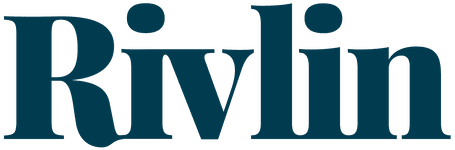Save Time: Don't Use the Mouse
This week's post is all about shaving time off of things we do every day. Here at The Rivlin Group, we are huge fans of hot keys.
Anything that can be done to avoid using the mouse is a tremendous time saver.
One of the best ways to learn the hot keys is to change the way you think about approaching the computer. Don't think of it as this unwieldy technical beast that we barely grasp how the thing works - instead, think of it as a finely honed musical instrument. Go with me here for a moment.
A violin, clarinet, guitar, piano - any of these instruments requires hours and hours of study. Students of these instruments spend their time playing scales, arpeggios, and various other exercises to build up their "muscle memory." Take that method of practicing to our keyboard. There are certain operations we do countless times every day.
Below is a list of common Hot Keys that (usually) work across platforms and apps. (The Rivlin Group is an unabashed PC shop - any Mac folks will need to modify this list for your own use).
- Alt + Tab - switches between open applications
- Ctrl + T - opens a new tab in your web browser
- Ctrl + W - closes a tab in your web browser
- Ctrl + Tab - cycles you forward through your open tabs within a browser (this also works in QuickBooks Desktop!)
- Tab - cycles forward the input cursor through cells on a web page or most apps.
- Alt + Space - brings up a menu that allows you to move, close, minimize, or maximize an open app
- Ctrl + C - Copy a selection
- Ctrl + X - Cut a selection
- Ctrl + V - Paste a selection that you have copied or cut
- Ctrl + Z - Undoes the last action you took - useful for if you deleted something you didn't want to delete
- Ctrl + S - Saves your file - do this every few minutes!!!
Working with the Alt key
Generally, most programs have drop down menus. If you look carefully at the headings on these menus, you'll see a letter with an underline. Usually it's the first letter of the word, but not always. Clicking the Alt key and then the underlined letter of the menu will cause the menu to appear as if you clicked it with the mouse.
From that menu, you'll see additional items with underlined letters, hitting the letter key from here will bring that action up. In a manner of a few keystrokes with takes a second or two, you can avoid using the mouse. The time savings add up during the day.
Here's a few examples from QuickBooks (Desktop version)
Alt, C, J - this combination of keys brings up the journal entry module
Alt, B, L - this combination of keys brings up the bank reconciliation module.
Here's a power user tip for QB Desktop:
[Alt] + [-] will bring up a menu that allows you to close, minimize, maximize a window within QB without effecting the program itself. For QB 2012 and prior, you could simply click that combo, then hit the "C" and the thing you were working on would close. For QB 2013 and later, you need to use the arrow keys to select close, then hit enter. It's a few extra steps, but it's still faster than using the mouse.
We'll close with a sailing analogy.
A friend of mine spent his summers as a counselor at a sailing camp. The final test for the campers consisted of the counselor taking their charges out on the water, then, when they were a mile from shore, the counselor would grab the rudder from the boat and jump out, swimming back to shore with the rudder. The campers then had to use their skills and the sails to navigate their way back to shore. Treat your mouse like that rudder - Try working the keys without the mouse - I promise you'll see results if you build that muscle memory - stick with it!
And: there's also the added benefit that when your clients and staff see you using your mad keyboard skills, they will be impressed. Not that we accountants like to boast, but demonstrating competence with technology can help to burnish our image overall.